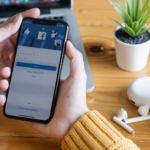 Why should you set up Facebook Ads and what is their importance to your business?
Why should you set up Facebook Ads and what is their importance to your business?
Let us begin with the facts. Facebook is used by 80% of all Internet users. Facebook is used by 65% of persons over the age of 65. It has billions of users, with the majority of them checking their Facebook page many times every day.
Your consumers, no matter who they are, are on Facebook. They also utilize it every day.
As a result, one of the most essential advantages of Facebook advertising is that your consumers utilize it on a regular basis.
Facebook advertisements might supplement an existing content marketing effort. Content marketing is a comprehensive digital marketing technique that includes on-site content, blogging, social media, and even SEO. Facebook can assist you in all of these areas.
Facebook advertising may assist a business increase the exposure of their Facebook content while also increasing traffic to their core website material, whether it’s cornerstone site content, basic ad copy, or blogs. Facebook advertising may be targeted to increase site traffic, impressions, and even click-through rate (CTR).
What is Facebook Business Manager?
This is a tool designed for managing your Facebook page and ad account. By using Business Manager, you can manage access to both your clinic’s page and ad account, see who has access, and remove or change their permissions.
If you have someone on your team who is going to help you run Facebook Ads, this is essential. This means that you don’t need to give out your username and password to an employee or agency. We do this at PPM; we request access to your page and ad account, in turn keeping your personal account secure.
There’s a number of different roles for your Facebook Ad account that you can edit inside the Business Manager, but to keep this simple, you will want to give yourself ‘full control’.
You will be able to control all ad account settings, finances, and create ads with ease.
In order to run ads for your clinic, you will need to sync your Business Manager account with your Facebook business page. To add your Facebook page to the Business Manager, go to Business Manager settings. Under ‘People and Assets’, select ‘Pages’ and click ‘add new page’.
Enter your page URL or name. Before you can start running ads, you’ll need to give Facebook additional account information and enter your payment details. Let’s cover that next.
Update Your Ad Account Information
As you can imagine, Facebook won’t let you publish an ad without a valid payment method and additional information about your business. To get this step sorted, go to Ad Account Settings inside the Business Manager and fill out the form. Note: Facebook will prompt you to enter your time zone and currency, and this step cannot be undone.
Set Up Your Billing Information
You’re almost finished! I know this may sound self-explanatory, but navigating Facebook can be confusing at times.
To get your first payment method added to your account, click on ‘Ad Account Settings’ and then ‘Open Payment Settings’. To add a new payment method, simply click ‘add payment method’ and enter your details.
We recommend adding a secondary payment method in case your card expires or is blocked (for whatever reason). Your ads will continue to show. If your primary card billing fails, all of your campaigns will immediately be paused until you pay the outstanding balance. You will have to restart them manually – which is a complete time suck when you’re running a business!
We highly recommend you have a second method set up just in case this happens to you.
On the same page, you have the option to set up an account spending limit, however we advise against that. A lot of people think it would be beneficial, but having a spending limit on your account can make things more difficult. For example, as you approach your account spending limit, you will be sent emails to let you know that you are reaching this limit, but chances are you are like most people and will generally ignore emails from Facebook.
When you reach your spending limit, which can be any time of day or night, all ads in your account stop running until you manually reset the limit. My best piece of advice is to carefully plan out what you are running on Facebook so that you will always be aware of your budget.
And there you have it! Your ad account is ready to go. Remember, if you need any extra help with setting everything up – join our content creation room on Tech Thursday and we would be more than happy to help! Have a great day everyone and see you on Thursday if you need anything dealing with Facebook or social media.
Is Online Marketing Right for You?
OR
Could You Benefit From Working With Paul’s Team to Improve Your Google and Facebook Marketing?
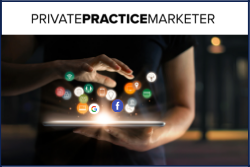
Is your business reaching its online potential when it comes to digital marketing? Just how many patients can you reach if you start using Facebook and Google?
Book a free call with our online marketing expert to discover just how many patients you can get in front of and how you can improve your online presence and ultimately get a higher number of leads and more patients each month coming to you via online marketing.
We have 4 FREE discovery calls available, click to book now!
