A Step-By-Step Walkthrough Of Getting The Statistics You Want On Your Infusionsoft Dashboard
 For those of you who are using the CRM, Infusionsoft, you should know by now the power of Tags – if you don’t currently use Infusionsoft, you should check out Paul’s Infusionsoft training, as a matter of urgency!
For those of you who are using the CRM, Infusionsoft, you should know by now the power of Tags – if you don’t currently use Infusionsoft, you should check out Paul’s Infusionsoft training, as a matter of urgency!
In the Paul Gough Physio Rooms (PGPR) we use Tags for three main reasons: To segment (or categorize) our contacts, to stop (or start) a campaign and to use as statistics for our contacts.
The latter, I am going to focus in on, for this article.
If you don’t know by now, your Infusionsoft dashboard is fully customizable. That means that you can put the statistics that you want on your dashboard, visible as soon as you sign in. In both the PGPR and in Paul’s Media business, we take full advantage of this with dashboards FULL of the necessary statistics that we need for that time of year.
So, what statistics should you have on your dashboard?
Well that completely depends on what you’d like to track. However, we always recommend that a good place to start is by tracking all the new leads that you have generated.
In order to create a statistic, we need to create a saved search.
You can do this by going to the “Infusionsoft Drop Down Menu” (marked by three horizontal black lines) in the top left. From there, go to the second column along “CRM” and at the top of that column select “Contacts”.
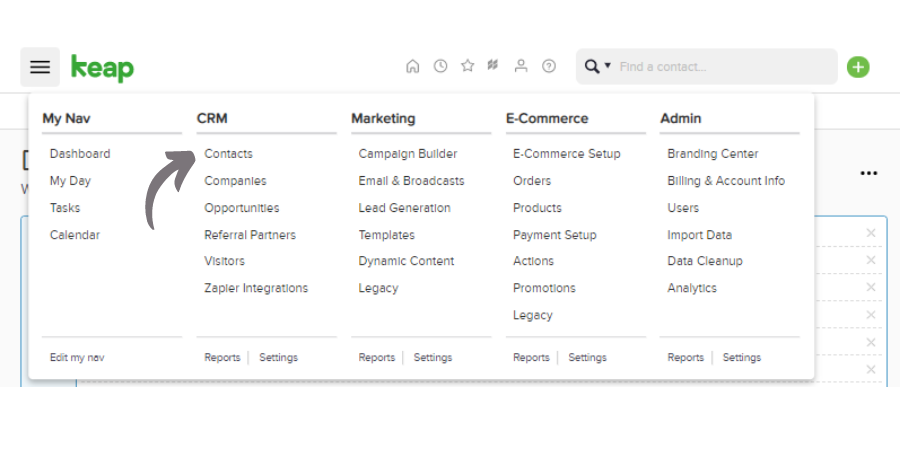
On the new page that opens, you should see the “Search Criteria” you can use to narrow down your search or criteria.
If you have been appropriately tagging your contacts, you should be able to type in the tag you wish to search for under the “tags” category. As you can see, there are several options for how you can search for a contacts with a certain tag, multiple tags or are missing a tag.
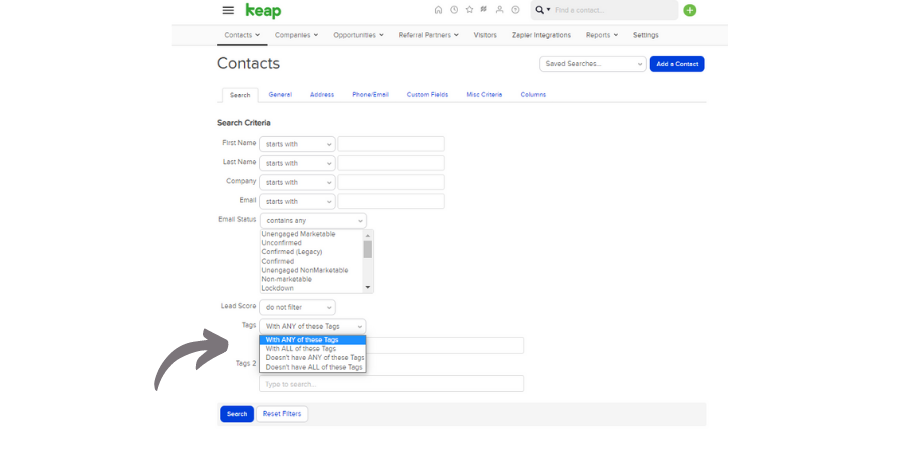
For example, if every new client that enters your Infusionsoft system is given the tag “new lead” you can type in “new lead” into the tags category and click “search.” This search would show every contact in your database that has the tag “new lead.”
Perhaps you only want to see those new leads that also experience back pain. If you have appropriately given every lead that has back pain a tag called “back pain” you could type both “new lead” and “back pain” into the tags category and it would sort through your database and only show you those contacts that have both the “new lead” tag AND the “back pain” tag.
Even still, you might wish to be more specific in your search. Maybe you wish to see only those clients who have been tagged with “back pain” in the last month.
Now, BEFORE you hit “Search”, we need to add a timeframe to a saved search.
So, at the top of your current page select the tab that says “Misc Criteria”. From here, scroll down the page until you see the drop-down menu beside “Date Created Interval”. In this drop-down menu, select whatever date you would like to track your new leads over.
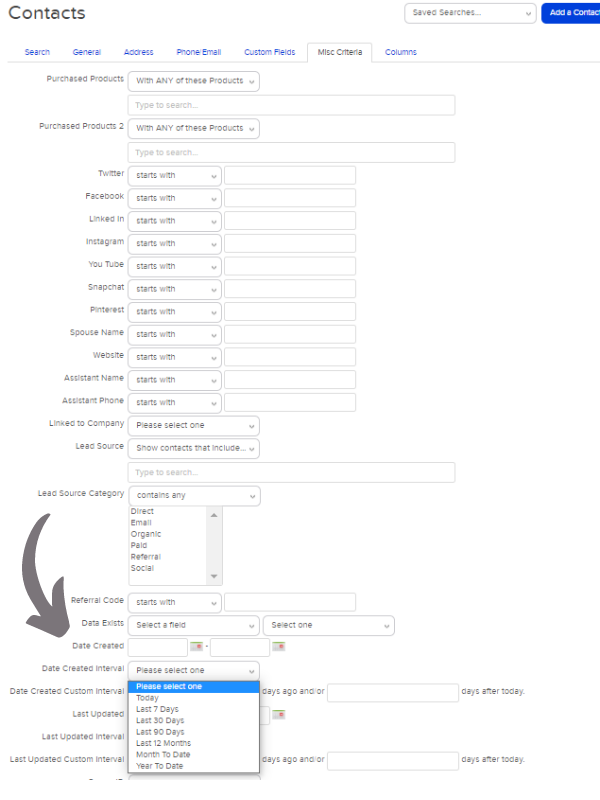
In the PGPR, we track “Last 7 Days”, “Last 30 Days” and “Month To Date”. You can only select one at a time – so if you would like to track the same three, you will need to repeat the above process, three times. Or, alternatively, you can just select your own date range immediately above.
Once you have selected your time frame, hit the green “Search” button at the bottom of the page.
This will display all the contacts (new leads) that have had this tag applied to them in that time frame.
Even if this screen displays zero contacts, select the “Save…” button.
This “save” button should be at the top of the page immediately above the list of contacts.
From the screen that automatically appears, name the search as something relevant, for example “New Leads Last 7 Days”. Make sure the “Add This Search To User Home” box is UNTICKED – and hit the green “Save” button.
You’ve saved the search, now to add it to the dashboard…
Adding A Statistic To The Dashboard
Once you’ve saved as many searches as you want (repeating the above process for any tags or statistics you wish to track) return back to your Infusionsoft dashboard.
Once there, click the three black dots in the top right of the screen and select “Add Widgets.”
From here, scroll down to “Custom Statistics” and select the “Add To Dashboard” button beside it.
You will be redirected to your dashboard with the “Custom Statistic Widget” open. From the third dropdown menu, select the saved searches that you have just created and named, for example “New Leads Last 7 Days”.
If you are adding multiple statistics (searches) then select “Save & Add” in the bottom right of the widget. Once you add the final statistic/search, select the green “Save” button and that stat(s) will now appear on your dashboard.
You can put this stat anywhere on your dashboard by left clicking the widget anywhere in the white areas and dragging and dropping throughout your dashboard. This will now show every time that Tag has been applied in the time frame you select (how many new leads you have gained).
Please remember this simply tracks the applying of the Tag. You must ensure that the “Prospect Tag -> New Lead”, or whatever tag you want to track, is being applied manually or automatically (through the relevant campaigns) for this statistic to work.
If you don’t currently use Infusionsoft, but you’d like to start, check out Paul’s Infusionsoft training!
Join Paul Gough's Exclusive Business Success Mastermind Program for Physical Therapy Owners
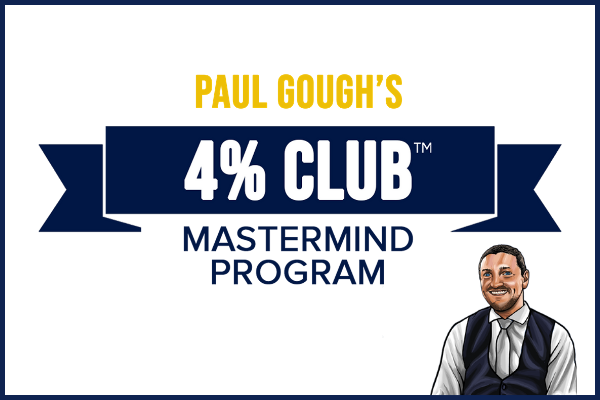 This Program is all about YOU - and showing you what it takes to be able to grow and build a REAL business. One that can make you more profit and give you more freedom so that you'll be able to do "simple" things that many business owners can't - like leave town for a few days and still have a business to come back to.
This Program is all about YOU - and showing you what it takes to be able to grow and build a REAL business. One that can make you more profit and give you more freedom so that you'll be able to do "simple" things that many business owners can't - like leave town for a few days and still have a business to come back to.
Have access to closed door meetings, Q & A calls, and VIP events with Paul and his team to focus on sales and marketing strategy and implementation for your clinic. Get individualized help with Facebook Ads, Google and Remarketing set up, and everything else you need to be trained and confident that you have the skills and network to build your business and generate more leads and revenue than ever before.
This Program is only for people who are serious about adding a minimum $100,000 to their income.
